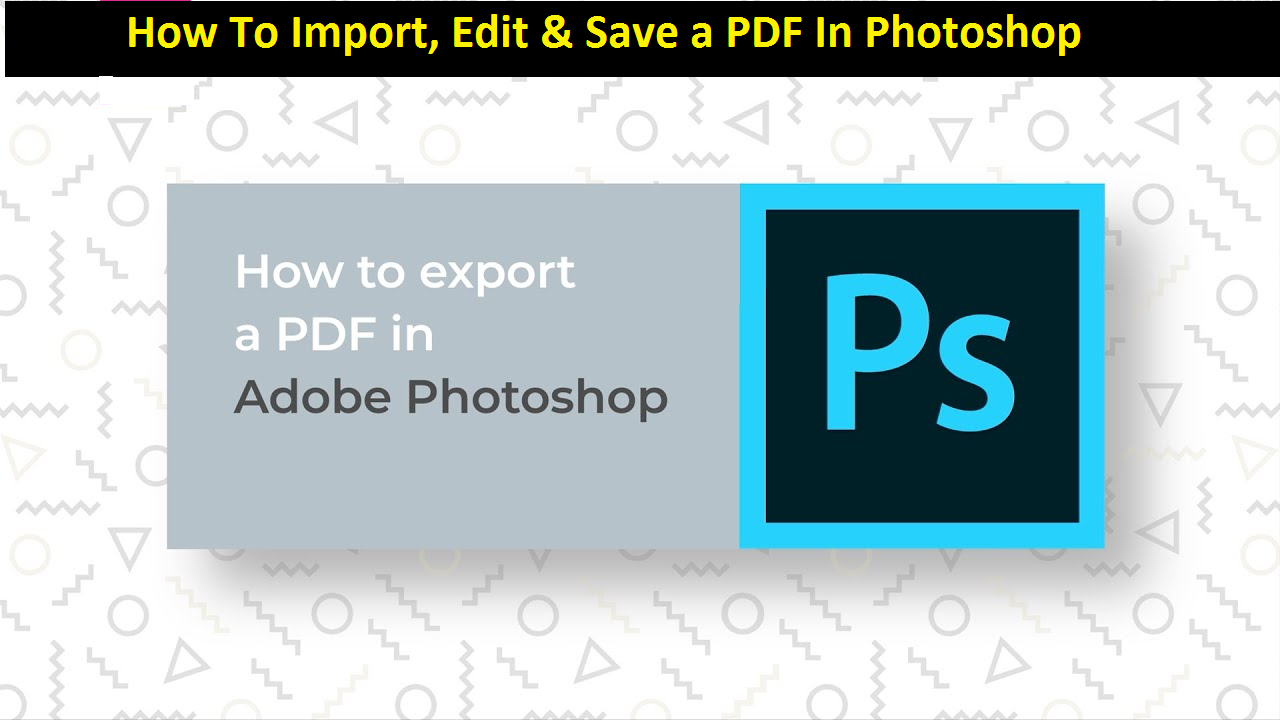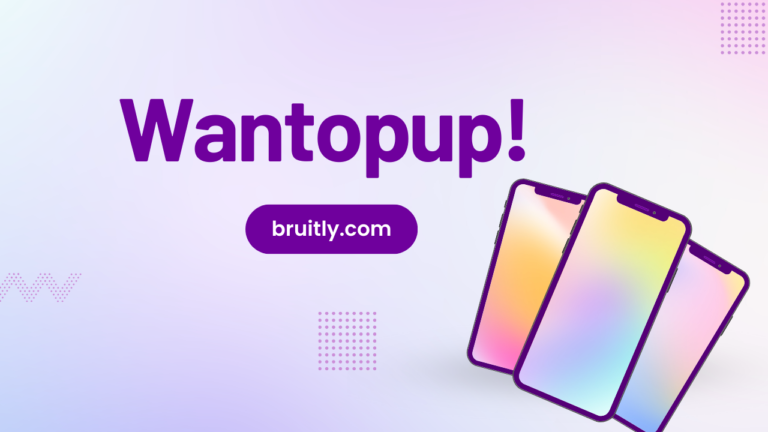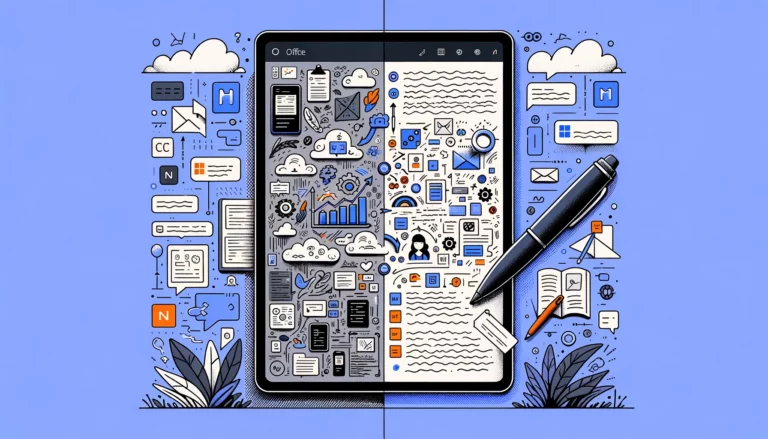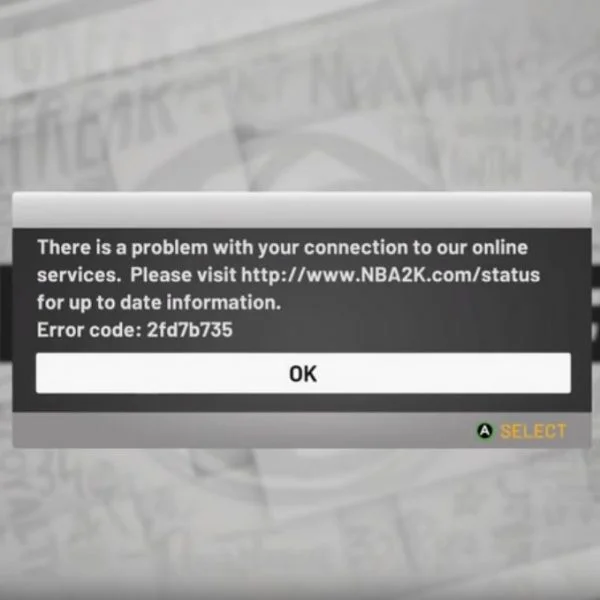How To Import, Edit & Save a PDF In Photoshop – A Quick Guide
There are a lot of different software programs out there that can do just about anything. But for PDF editing, Photoshop is more than up to the task.
PDFs are everywhere. From contracts to resumes, more and more people are using the portable document as a way to share documents securely and easily. If you’re looking for a way to create or edit PDFs in Photoshop, look no further! In this quick guide, we’ll show you how to import, edit, and save PDFs in Photoshop.
In this quick guide, we will show you how to import, edit and save a PDF in Photoshop. So whether you need to make some simple changes or want to create a whole new PDF presentation, Photoshop has you covered!
What is PDF?
PDF is a document format that allows you to share files securely and easily. It is often used for contracts, resumes, and other important documents.
PDF was created by Adobe Systems Incorporated in 1993 as a way to distribute documents electronically with the intention of making them easy to read on any computer. The PDF file format is not proprietary and is supported by many applications including Microsoft Word and LibreOffice Writer.
Importing PDFs into Photoshop
There are a few different ways to import PDFs into Photoshop, depending on what you want to do with the PDF once it’s in there. If you just want to open a single page of the PDF as a PSD file, you can use Photoshop’s “Open As Smart Object” command.
This will automatically rasterize the PDF at the current PPI (pixels per inch) setting, but you’ll be able to edit the text and images just like any other layer in Photoshop. You can also use this method to import an entire multi-page PDF as a single PSD file with multiple layers – each layer will correspond to a page in the original PDF.
If you need more control over how the PDF is imported, or if you’re working with a multi-page PDF and only want to import some of the pages, you can use Photoshop’s “Place” command.
This will bring up a dialog box where you can select which page(s) of the PDF you want to import, as well as the PPI (pixels per inch) setting. You can also choose to link the placed PDF or embed it as a smart object.
Once you’ve placed the PDF into Photoshop, you can edit it just like any other layer. You can add text, images, and even shapes! And when you’re done, you can save your work as a new PDF file.
Saving your edited PDF
Once you’ve finished editing your PDF, you can save it as a new PDF file. To do this, go to File > Save As and select PDF from the “Save as type” drop-down menu.
You can then enter a filename and choose the resolution (PPI) for your PDF file. If you want to, you can also password-protect your PDF file by selecting “Encrypt with Password” from the “Security” drop-down menu.
Conclusion:
And that’s it! You now know how to import, edit, and save PDFs in Photoshop. So get out there and start creating some amazing PDFs!
Do you have any tips for working with PDFs in Photoshop? Let us know in the comments below!
FAQ
Is it possible to convert a PDF to Photoshop?
Yes, you can edit PDF to Photoshop if you want to make some simple changes or want to create a whole new PDF presentation. Photoshop has you covered!
What is the easiest way to copy and paste material from a PDF?
There are a few different ways to copy and paste text from a PDF into Photoshop. The easiest way is to use the “Copy” and “Paste” commands in Photoshop’s Edit menu.
This will copy the text from the PDF file and paste it into your Photoshop document as a new layer. You can then edit the text layer just like any other layer in Photoshop.
Another way to copy and paste text from a PDF is to use the “Place” command. This will bring up a dialog box where you can select which page(s) of the PDF you want to import, as well as the PPI (pixels per inch) setting.
How can I save a PDF in Photoshop while still maintaining quality?
When you save a PDF in Photoshop, you can choose the resolution (PPI) for your PDF file. If you want to, you can also password-protect your PDF file by selecting “Encrypt with Password” from the “Security” drop-down menu.
How can I save a modified PDF in Photoshop as an uneditable file?
To save an editable PDF in Photoshop, go to File > Save As and select PDF from the “Save as type” drop-down menu.
You can then enter a filename and choose the resolution (PPI) for your PDF file. If you want to, you can also password-protect your PDF file by selecting “Encrypt with Password” from the “Security” drop-down menu.
How can I keep the quality of my PDFs high in Photoshop?
To save a PDF in Photoshop with high quality, go to File > Save As and select PDF from the “Save as type” drop-down menu.
You can then enter a filename and choose the resolution (PPI) for your PDF file. If you want to, you can also password-protect your PDF file by selecting “Encrypt with Password” from the “Security” drop-down menu.
Why won’t my PDF let me copy and paste anything?
If you’re having trouble copying and pasting text from a PDF into Photoshop, it may be because the PDF is protected with copy protection. To remove the copy protection, you’ll need to download and install a PDF editor such as Adobe Acrobat or Nitro Pro.
Where do I find a tool to copy and paste from a PDF without line breaks?
If you’re having trouble copying and pasting text from a PDF into Photoshop, it may be because the PDF is protected with copy protection. To remove the copy protection, you’ll need to download and install a PDF editor such as Adobe Acrobat or Nitro Pro.
How do I enable copying of content in a PDF file?
To enable content copying in PDF, you’ll need to download and install a PDF editor such as Adobe Acrobat or Nitro Pro.