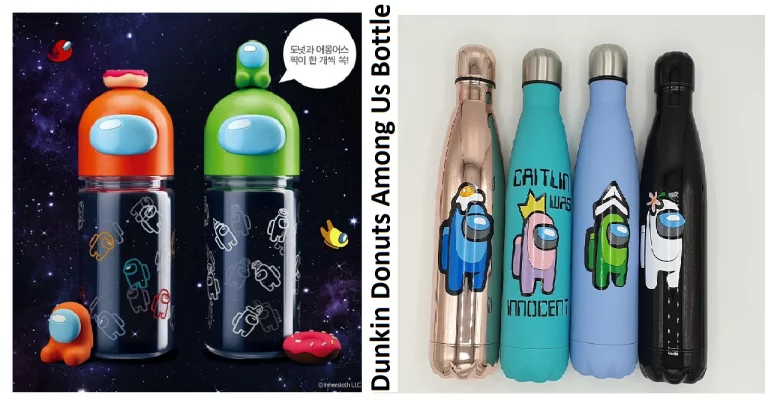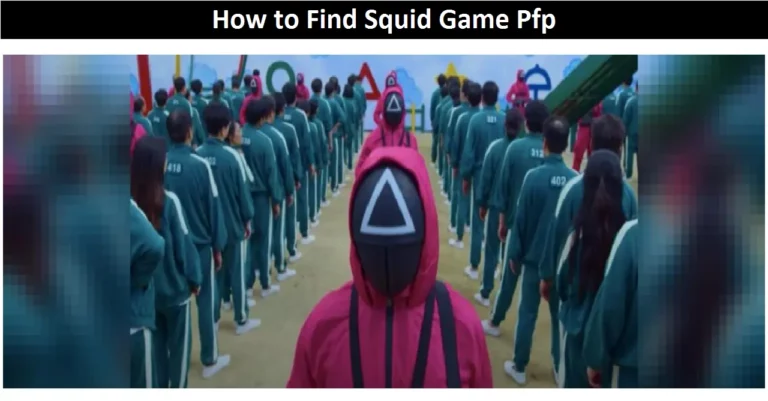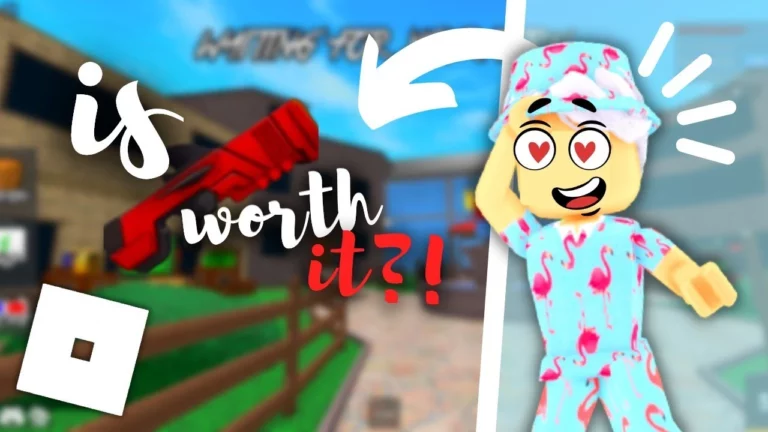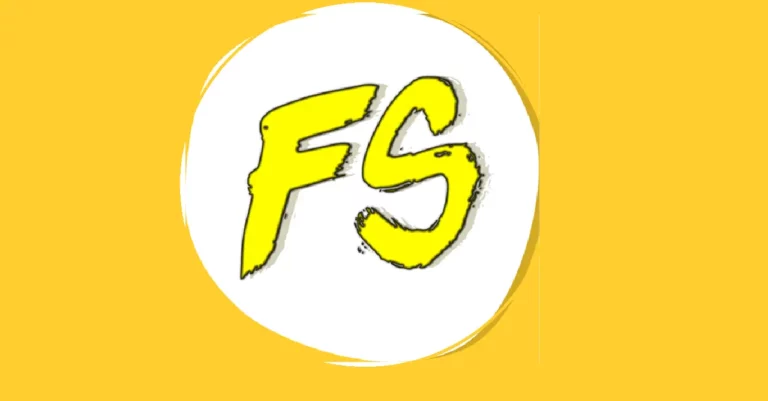Unveiling the Finest Computer Diagnostic Programs 🛠️💻
In this compilation, we present a curated selection of both premium and free computer diagnostic programs. These tools not only aid in identifying hardware issues but also address software-related problems. Keep a keen eye on the performance of your processor, hard drive, RAM, or graphics card, ensuring they operate flawlessly. If one component fails, such as RAM, then you will most likely need to replace it. Moreover, evaluate your laptop or desktop’s performance and compare it with other users’ results!
1. Advanced SystemCare Free: Your Windows Diagnostic Maestro
Advanced SystemCare proves to be an excellent choice for monitoring and diagnosing Windows 10 to XP comprehensively. This application automatically seeks out junk and flaws, displays current issues, and offers one-click solutions. Beyond standard cache cleaning, registry fixes, shortcut management, and startup control, the program includes features for locating and removing duplicates, large files (particularly relevant for SSDs), software updates, and hardware optimization.
In its professional version, Advanced SystemCare integrates a full-fledged antivirus with browser protection. It allows customization for facial recognition laptop unlocking, advanced OS configuration, driver updates, DirectX component updates, removal of stubborn software, and more. The only drawback might be the absence of hardware testing capabilities.
Advanced SystemCare Highlights:
- Check for computer clutter, errors, and unnecessary files.
- Additional utilities for fine-tuning system settings and maintenance.
- Paid version includes antivirus and tools for data theft protection.
2. Hiren’s BootCD PE: Rescuing Computers from the Depths
Hiren’s BootCD is a bootable image designed for USB flash drives or CD/DVDs. It becomes invaluable when your laptop refuses to go beyond the BIOS, Windows flashes the dreaded blue screen of death, or your system hangs on startup. The bootable image package incorporates utilities to test almost all components (except the power supply, which is challenging to assess through software methods).
From processor testing programs to HDD error monitoring tools of various manufacturers, memory testing instruments, data recovery applications, partition imaging, hard disk partitioning, system password recovery, and a mini-bootable Windows image for quickly copying essential files to a flash drive – Hiren’s BootCD offers a comprehensive suite. How use Hiren’s: https://www.hirensbootcd.org/howtos/.
Pros and Cons of Hiren’s BootCD:
- Geared towards professionals, might be overwhelming for beginners.
- Requires booting from optical drives or bootable flash drives.
- Encompasses tools for testing the functionality of all crucial PC components.
- Includes many PC testing utilities from this selection in its bundled Windows-based boot OS.
3. AIDA64 Extreme Edition: Peering into Your PC’s Soul
AIDA64, the evolved Everest, is your go-to universal application for exploring the inner workings of your PC without the need for a visual inspection. This powerhouse allows comprehensive stress testing of your processor, graphics card, RAM, and disks while also evaluating your monitor’s health. Aida notifies you of potential overheating in the CPU, chipset, graphics processor, and bridges by collecting data from hardware sensors measuring temperature, voltage, and fan speeds.
Beyond being a treasure trove of information for repair specialists, Aida lacks only a benchmark for gauging graphics card performance in 3D games and hard drive speed. It provides details on versions and operations of all systems, subsystems, down to the BIOS and UEFI versions. Thanks to its versatility, AIDA64 outshines competitors like SIW, offering an all-in-one solution. How to use AIDA 64?
Advantages of AIDA64:
- An all-encompassing tool replacing Speccy, CoreTemp, HDDScan, Memtest, CrystalDiskInfo, CPU-Z, GPU-Z, and more.
- Temperature control, fan speed monitoring, integrated stress tests, and system performance assessments.
- Rapid retrieval of comprehensive information about your computer or laptop’s software and hardware in the System Information window.
4. SiSoftware Sandra Lite: Crafting Performance Diagnostics
SiSoftware Sandra stands out as another excellent test for overall system performance and individual devices. This diagnostic powerhouse allows testing parameters of your processor, RAM, hard drive, optical drives, graphics card, sound card, modems, mouse, and keyboard with a myriad of algorithms. Sandra boasts one of the most extensive selections among all diagnostic programs. It features hardware and software scans on Windows computers, analyzing components down to DirectX and OpenGL libraries.
Sandra facilitates diagnostics of connected devices, stability tests post-boot, power consumption analysis, and real-time assessment of all performance parameters, including file system speed. The program generates convenient reports, providing an exceptionally detailed diagnosis. Sandra’s tests are a treat for professionals.
Key Features of Sandra:
- Comprehensive instructions for conducting a thorough diagnostic procedure.
- Testing all PC components collectively and separately, identifying defects and issues.
- Numerous service utilities and real-time monitoring settings for continuous evaluation.
5. Victoria HDD: Mastering Hard Disk Diagnostics
Victoria HDD, a renowned utility for diagnosing hard drives for errors and bad sectors, was initially available only for DOS. However, developers have rejuvenated the project, releasing Victoria for Windows (including the install-free Victoria Portable version), regularly updating it. Guide how to use Victoria HDD: https://recoverhdd.com/blog/using-victoria-for-testing-repair-hard-drive.html.
Victoria can check the surface of drives, restore damaged sectors using the Advanced Remap function, query S.M.A.R.T. parameters, and perform various tests on the mechanics and electronics of the disk. It allows fine-tuning of disk parameters, such as spindle rotation speed, offering enhanced operational quietness.
Victoria’s Capabilities:
- SMART diagnostics and surface checking for HDDs, SSDs, flash drives, and other media.
- Software disk reset, configuration of caching and other configuration elements, healing of faulty sectors.
- Controller version agnostic—diagnose both IDE and SATA drives, maintaining SMART logs, executing self-diagnostics, and running in different modes (from BIOS or within Windows).
6. 3DMark Benchmark: Artistry in Graphics Performance Evaluation
3DMark Benchmark, a well-known free program for testing graphics cards (also available in a premium version), is crafted by Futuremark, the minds behind the PCMark general computer performance test and various other diagnostic programs. 3DMark exclusively assesses graphic performance through a suite of tests based on rendering three-dimensional scenes.
This tool offers a range of tests, each focusing on a specific aspect of graphics operation. The duration of each test is substantial, putting your PC to the max load. Therefore, before initiating the test, ensure your cooling system is in top shape and refresh the thermal paste layer to prevent overheating.
3DMark Advantages:
- Features proprietary tests for installed graphics cards like GeForce, Radeon, MSI, etc.
- Measures video performance for any laptop or home PC using advanced algorithms.